Minimum software
- Linux server with Apache or Nginx
- WordPress 6.0+
- PHP 8.1+ (8.2/8.3 recommended)
- MySQL 5.6+ or MariaDB (any supported version)
Required PHP directives
- memory_limit: 512M or higher
- post_max_size: 128M or higher
- upload_max_filesize: 128M or higher
- max_execution_time: 90s or higher
- max_input_time: 60s or higher
- max_input_vars: 1000 or higher (2000–4000 recommended for heavy admin pages)
- file_uploads: Enabled
- max_file_uploads: 20+
Required PHP extensions
- mysqli
- json
- mbstring
- openssl
- pcre
- dom
- xml
- zip
- zlib
- fileinfo
- hash
Recommended PHP extensions
- curl
- exif
- gd or imagick for image processing
Server features
- Pretty permalinks enabled (mod_rewrite or equivalent)
- CURL outbound connectivity to pro.radio and *.pro.radio
- Allow outbound connections to these IPs, if your firewall restricts egress:
- 207.244.234.10
- 144.126.155.33
- 209.126.11.171
Quick test
Troubleshooting common limits
- “Are you sure you want to do this?” or failed imports: increase memory_limit, upload_max_filesize, post_max_size, and max_execution_time.
- White screen or random 4xx/5xx in admin: raise max_input_vars to 3000–10000 for large option pages.
How to change PHP settings on popular panels
cPanel
- Open MultiPHP INI Editor > select your domain.
- Set the directives listed above and save.
- If needed, switch PHP version in MultiPHP Manager to 8.2/8.3.
; Optional .user.ini fallback (document root)
memory_limit=512M
post_max_size=256M
upload_max_filesize=256M
max_execution_time=120
max_input_time=90
max_input_vars=4000
Plesk
- Domains > your domain > PHP Settings.
- Edit values under “Common settings” and “Performance settings”.
- Apply, then restart PHP-FPM if prompted.
DirectAdmin
- User Level > Domain Setup > select domain.
- PHP Settings or Select PHP Version > Options.
- Adjust limits. If unavailable, add a .user.ini in the site root.
; .user.ini (preferred on PHP-FPM)
memory_limit=512M
post_max_size=256M
upload_max_filesize=256M
max_execution_time=120
max_input_time=90
max_input_vars=4000
Hostinger (hPanel)
- hPanel > Websites > Manage > PHP Configuration.
- Tab PHP Options and PHP Variables: set values and save.
- If variables are locked, create .user.ini in the site root.
SiteGround (Site Tools)
- Site Tools > Dev > PHP Manager > PHP version: set 8.2/8.3.
- Open PHP Variables and add the directives and values.
- Save. SiteGround uses PHP-FPM, so .user.ini overrides also work.
Bluehost
- Advanced > cPanel > MultiPHP INI Editor.
- Select your domain and set the directives. Save.
- If needed, change version in MultiPHP Manager.
When .htaccess is acceptable
- Only on Apache with php_module. On PHP-FPM many hosts ignore
php_value.
# .htaccess (use only if supported; remove if it triggers 500)
php_value memory_limit 512M
php_value post_max_size 256M
php_value upload_max_filesize 256M
php_value max_execution_time 120
php_value max_input_time 90
Always-safe WordPress override
// wp-config.php
define('WP_MEMORY_LIMIT', '512M');
Recommended target values for Pro Radio
- memory_limit: 512M for busy sites
- post_max_size: 256M
- upload_max_filesize: 256M
- max_execution_time: 120
- max_input_time: 90
- max_input_vars: 3000–10000 depending on plugins
Notes